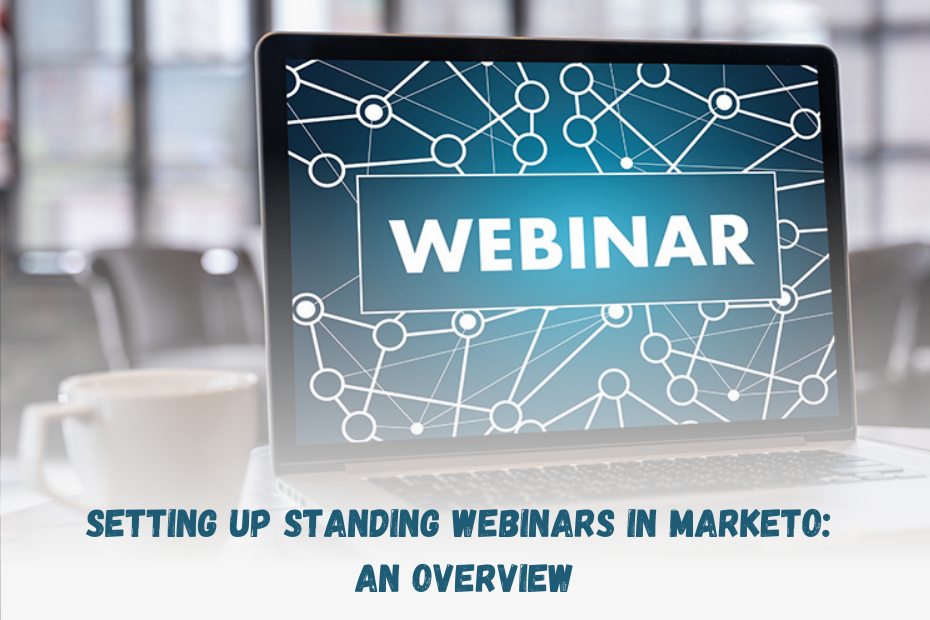Many business organizations have a recurring program or webinar. Although Marketo doesn’t support standing webinars with Webinar providers, it provides you the tools to set it up yourself.
Here, we will learn how to register for recurring events in Marketo and set up an operational program to manage the registration system.
How to register for standing webinars or events?
The standard protocol for setting up webinars in Marketo is by building an individual webinar program, raising the related assets, and setting up a single registration page for each program. However, many firms wish to retain their recurring webinar system due to its well-established process history. You can achieve this through the subsequent two steps:
The standing webinar structure will first ask you to build a custom field in Marketo. For instance, this field can be used as an event date code. To do this, go to admin-> Field management and select ‘custom field.’
After creating the custom field, the next step is choosing a code system. For instance, if you want to display the date on the acknowledgment page, you want to use the natural language as the code, ex, May 5, 2022.
Setting up a central program
After you set up the registration process for your recurring webinars, the next step is building a central program to manage it properly. The following are two approaches to doing this effectively:
Change program status
This approach focuses on the form filling on the main page.
Using the event code, change the status of your target program. Workflow in this system is as follows:
Wait for a couple of minutes for the messages to go out.
Reset the custom field, so it doesn’t interfere with a lead’s request the next time they show up.
After this is done, the confirmation trigger will now focus on the new program status. You can also double-check to ensure that the correct event code is used.
Request Campaign
As the name suggests, this system leverages a request campaign for the registration process. Again, the focus here is on form filling on the main page. The conformational trigger focuses on the requested webinar and the event code in the target program. The flow then changes the status of the program and sends an email.
Form and landing pages
After setting up the program, we can now create a form. Add the data fields you want in your document, including the event field. There are two pages you need to build, as far as landing pages are concerned, the registration page and the confirmation page. We recommend that you showcase a lead’s choice on the confirmation page.
Approval
Once the forms are set up, and pages are built, it is time to approve them. Turn on the conformational triggers, followed by the webinar registration processor. Also, make sure that you timely update your forms if you have more than one recurring program in a month or so.
In conclusion, while Marketo doesn’t directly support standing webinars, you can effectively set them up by utilizing custom fields and innovative program structures. This involves creating event date codes, establishing a central program, and employing approaches like changing program status or request campaigns. Crafting informative forms and landing pages, along with timely updates, ensures a streamlined registration process. By combining these strategies, you can seamlessly manage recurring webinars within Marketo for an engaging audience experience.
If you seek professional help to jumpstart with Marketo campaigns, let Sootra Consulting guide you. All you need is to ask or send us your business information or email requirements at support@sootraconsulting.com. So, let’s start talking!
Also, if you want to check out our other fabulous blogs, you can click here.